Implementing SSL using Wildcard certificate on S4HANA_Fiori_WebDispatcher
Wildcard certificate generation for SAP systems & SSL using WC on S4HANA_Fiori_WebDispatcher
1-What is wild card certificate:
A SSL Wildcard certificate is a single certificate with a
wildcard character (*) in the domain name field. This allows the certificate to
secure multiple sub domain names (hosts) pertaining to the same base domain.
2-Format of the Wildcard certificate
A {SSL} Wildcard certificate should be considered an option
when looking to secure a number of sub domains, such as “secure.<domainname>.com”,
“www.<domainname>.com” with a single certificate.The format of the common
name entered for the SSL Wildcard Certificate will be '*.(domainname).com'.
3-Prerequisite
1. Login to OS level as sidadm
2. Check the SHELL then manually change the SHELL
file (csh or bsh)
3. Check environment variable (SECDIR) is set or not by executing sapgenpse
4. Environment variable is not set so set the env
5.
Again, execute the command sapgenpse and check
6. The output will looks like
How to generate the Wildcard certificate
1. Create the SHA2 certificate & certificate response for CA signing authority with below Execute - (As per the requirement here the requirement was SHA-256 Key Length 4096 )
sapgenpse
get_pse -a sha256WithRsaEncryption -s 4096 -p ssl-credentials.pse -r
ssl-credentials.req -x <password> "CN=*.domainname.com, O=organization
name, C=country"
Two entries got created: ssl_credentials.pse & ssl_credentials.req
3.
Export entries to private key & certificate
format which will be imported
Create sso logon for PSE
Execute– sapgenpse seclogin –p
ssl-credentials.pse –O sidadm –x <password>
Create Certificate file to be imported into
NWA/ABAP
Execute – sapgenpse export_own_cert -o
ssl-credentials-cert.crt -p ssl-credentials.pse
Execute - sapgenpse export_p12 -p ssl-credentials.pse ssl-credentials.p12
4.
Check the other two created entries:
ssl-credentials-cert.crt & ssl-credentials.p12
Transfer files ssl-credentials.req , ssl-credentials-cert.crt & ssl-credentials.p12 to Jump Server via Winscp.
6. Open the ssl-crerdentials.req file and save as .csr file. Check the ssl-credentails.csr file and it should have Algorithm as SHA256, key length here 4096 (you can generate as per your requirement) and common domain name <CN entry = *.domain.com>
7. Send this file – ssl-credentials.csr to for CA signed.
Need to generate the PSE from the signed PKCS#12 or
PFX file
2148457 - How to convert the
keypair of a PKCS#12 / PFX container into a PSE file
Steps :
1.Set the environment variable : SAPGENPSE
SECUDIR=/usr/sap/SID/<instant>/sec
export SECUDIR
for permanent change :
setenv SECUDIR /usr/sap/SID/<instance>/sec
Run the command : sapgenpse from SIDADM
2.Convert the .PFX file to .PSE
sapgenpse import_p12 -p
<New>.pse communication-partner-supplied.pfx
Procedure to apply the wildcard certificate in Web
dispatcher
1.Shutdown the SAP Web dispatcher .
2.Take the backup of the existing SAPSSLS.pse to
SAPSSLS.psc_baclup
3.Places the earlier created <New>.pse in the location
/use/sap/SID/<IN>/sec
4.Rename the <New>.pse to SAPSSLS.pse
5. Start the SAP Web
dispatcher.
Procedure to apply the wildcard certificate in S/4 HANA
1.Once the new.pse will generate as per the above
step .
2.Login to the S4/H system
3.Tcode : strustsso2
4.Client : 000
5.Delete the existing SSL server standard certificate
( As Its not signed Certificate)
6.Now import the wild card certificate which was
created with the name <New>.pse
Select SSL server standard à PSE à Import
Once Saved this will reflect as trusted
Procedure to apply the wildcard certificate in Fiori
1.Login to the Fiori system
2.Tcode : strustsso2
3.Client : 000
4.Delete the existing SSL server standard certificate
( As Its not signed Certificate)
5.Now import the wild card certificate which was
created with the name <New>.pse
Select SSL server standard à PSE à Import
Completed. :)
Please provide your valuable feedback.







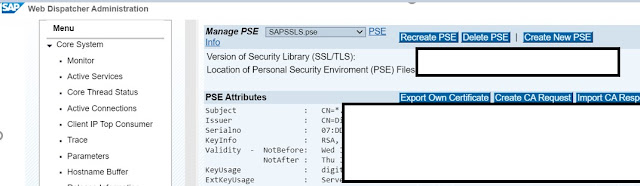











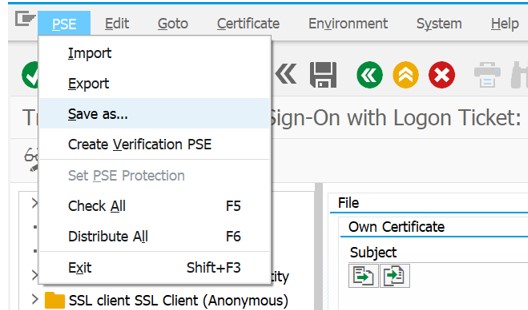




I have gone through your earlier document also. Your guides are very easy to follow and understand. Thanks! Keep writing 👍
ReplyDeleteAwesome Nitya once again. Very much helpful. Its a value addition to the customers because they do not need to generate multiple certificates
ReplyDeleteI found this document very relevant to my need. This helped me to apply my existing wildcard certificate to my SAP ABAP system as well as to SAP PORTAL system.
ReplyDeleteOnce again, thanks a lot for providing such good help.
Keep it up.
Excellent document.
ReplyDelete